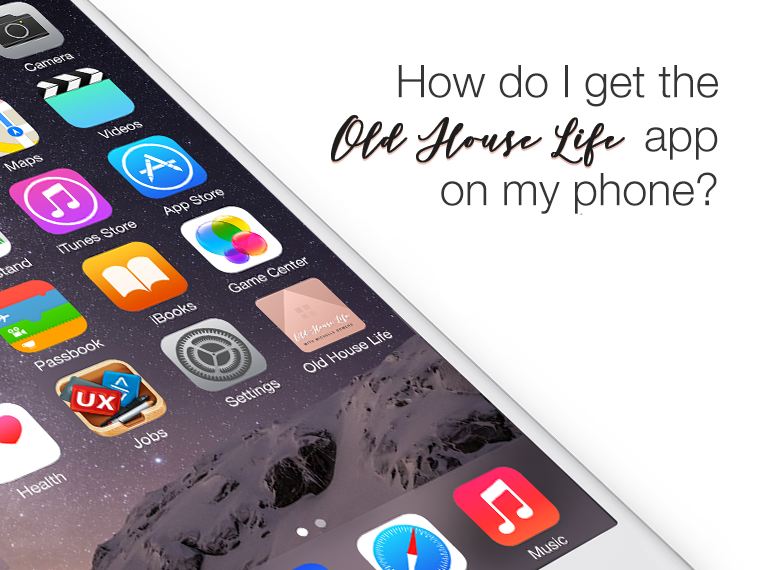Why is it not in the app store?
You’ve probably noticed that Old House Life doesn’t have an app in Apple or Android App Stores. We do, however, have a web app you can put on your phone’s home screen so you can get to theoldhouselife.com with a single tap.
The reason we don’t have a dedicated app is that we don’t feel we need one. Our site was designed and coded to be 100% mobile friendly and as browsers (Chrome, Safari, Firefox) continue to move towards browser-based notifications, a dedicated app becomes less of a necessity for a site like ours.
So how do you get ‘The Old House Life’ app on your IOS or Android home screen?
It’s easy. Just follow these steps.
For the Apple iPhone
If you have an iPhone you will have to use the Safari Web browser, as the Google Chrome browser does not allow for you to do this on the Iphone.
- Launch the Safari browser on Apple’s iOS.
- Navigate to Theoldhouselife.com (the homepage! Not this page)
- Tap the Share button on the browser’s toolbar.
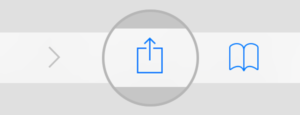
- Tap the “Add to Home Screen” icon in the Share menu.
- You will be prompted to name the app. We suggest you simply name it “Old House Life“
- Click “Add” to confirm
- The App should now be on your home screen
For an Android Phone
If you have an Android device, you are likely using Google Chrome as your default browser. Again, adding it from Chrome only works on Android devices.
- Launch Chrome browser on android
- Navigate to Theoldhouselife.com (the homepage! Not this page)
- Tap the menu button at the top right of your screen (the three little dots)
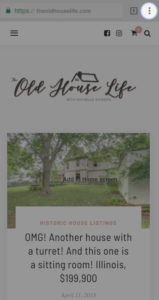
- Click “Add to home screen” in slide-out menu
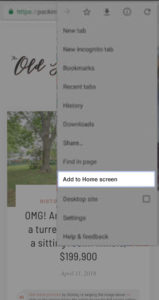
- You will be prompted to name the app. We suggest you simply name it “Old House Life“
- Click “Add” to confirm
- The App should now be on your home screen